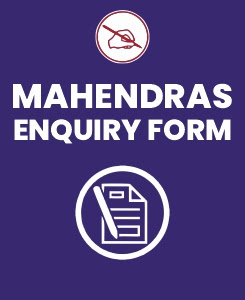What is an OS (Operating System) software in computer system?
Definition: OS software is a bunch of programs which manage different hardware attached to system.
It facilitates communication between hardware which in return ensures effective utilization.
It facilitates power to Application programs and Users for using hardware .
A system without OS is simply dump of hardware.
Example of available OS: Android, BSD, iOS, Linux, Mac OS X, Microsoft Windows, Windows Phone, and Z/OS. All these, except Windows and Z/OS, share roots in Unix.
What is an Application Software in computer system?
Definition: Application software is a computer program which is made for specific application(job).
It make computer to work in a specific order to give desired result output require by user.
Example of available Application software: Word processing software, Photo processing software, PDF reader, Notepad etc.
Layman understanding of OS and Application software
To understand in simple language a computer and functioning of its related components, let us see a comparison between computer system(made by human) and Human(made by nature). Although there is no comparison between a man(an intelligent machine) and a machine, but for the shake of simplicity.
Computer system
|
Example in Human
|
Computer without OS
|
Man without life just like "Dead
body", who cannot able to use its hardware (body parts) like - eye,
nose, ear, hand, legs etc..
|
Computer with some kind of OS
|
A "Common man" (un-educated
one) who can perform its own day to day primary work, like eating, walking,
running etc..
Although he is un-educated but still got the knowledge(or capability) of utilizing all its hardware(body part) like - eye, nose, ear, hand, legs etc. This knowledge is not a single one instead a bunch which cover almost all its body part(one for each part). This knowledge acting like OS for that person. |
Computer with an advance OS version
|
An "Educated man" who keep
all general know-how of world around him, like reading newspaper, writing,
web surfing, going to its job etc..
He able to perform all the jobs of a "common man" with added smartness and efficiency. |
Computer with OS and Application software
|
A "Doctor" who can perform
all the jobs of an "Educated man" with and added expertise in
medical field.
He can perform medical checkup and take the remedial actions in case of disease in human body. This technical knowledge work like an Application software which is meant for a particular application. |
OS is loaded through CD/DVD
|
OS loading through learning, experience and observation.
|
--------------------------------------------------------------------------------------------------------------------------------------------------------------------------------------
What is Storage?
It is a location where a piece of information can be held temporarily or permanently for use at later. Storage can be of two types: example:
- Internal storage : Hard disk drive
- External/removable storage : Floppy disk, CD-ROM
What is Storage Device?
It is a hardware designed to store information. It is of two types: example:
- Primary storage device: It is main storage unit to hold information ready for processor to use while processing. It is small and quick. Exp: - RAM and Catch Memory.
- Secondary storage device: It is a device that hold information until it is deleted of overwritten. It also called “additional or auxiliary memory”. It is used to store large volume of data on permanent basis. Exp: - Hard disk drive, floppy disk drive etc.
Why Secondary storage devices are used?
The primary storage of a computer system has following limitations:
Limited capacity – Small in capacity makes searching easy in return it work faster but it is costly. Modern computers require more and more space. Secondary storage provides large storage space.
Volatile in nature – Primary memory gets erased when power turned off. Secondary memory retains data after power turned off also.
Costly – Primary memory are semiconductor memory so it is very costly. Secondary memory are mostly magnetic disc memory.
--------------------------------------------------------------------------------------------------------------------------------------------------------------------------------------
Hard Disk Drive: Hard disk is an important part in pc which stores all software's ( including OS and Application software), user data, files and folder. It is a permanent memory storage type which can retain data after power interruption.
Why it is called Hard Disk Drive: It is made up of concentric metallic disk fitted at a Spindle, bunch of head each placed one after the other to read data from both the side of each disk. These metallic disks are coated with magnetic material to store data. Since these disks are made up of hard metallic substance so it called hard disk.
Different type of HDD:
Mainly five types of HDD available in market.
- IDE: Integrated Drive Electronics. IDE drives are also known as PATA drives( Parallel advance technology attachment )
- SATA: Serial advance technology attachment
- SCSI: Small Computer System Interface. SCSI is pronounced as scuzzy.
- SAS: Serial Attached SCSI
- External removable Hard Disk Drive
--------------------------------------------------------------------------------------------------------------------------------------------------------------------------------------
Commonly known as function keys on a computer keyboard, F1 through F12 may have a variety of different uses or no use at all. The operating system installed on the computer and the software program currently open can change how each of these keys operate. A program is capable of not only using each of the function keys, but also combining the function keys with the ALT or CTRL key. For example, Microsoft Windows users can press ALT + F4 to close the program currently active.
Below is a listing of some of the more common functions of the functions keys for Microsoft Windows and Microsoft applications, as well as some for Mac OS. As mentioned above, not all programs support these function keys and the function keys on your keyboard may perform different tasks then those mentioned below.
F1
- Almost always used as the help key, almost every program opens a help screen when this key is pressed.
- Enter CMOS Setup.
- Windows Key + F1 would open the Microsoft Windows help and support center.
- Open the Task Pane.
F2
- In Windows renames a highlighted icon, file, or folder in all versions of Windows.
- Alt + Ctrl + F2 opens document window in Microsoft Word.
- Ctrl + F2 displays the print preview window in Microsoft Word.
- Quickly rename a selected file or folder.
- Enter CMOS Setup.
F3
- Often opens a search feature for many programs including Microsoft Windows when at the Windows Desktop.
- In MS-DOS or Windows command line F3 will repeat the last command.
- Shift + F3 will change the text in Microsoft Word from upper to lower case or a capital letter at the beginning of every word.
- Windows Key + F3 opens the Advanced find window in Microsoft Outlook.
- Open Mission Control on an Apple computer running Mac OS X.
--------------------------------------------------------------------------------------------------------------------------------------------------------------------------------------
Ethernet
Ethernet, pronounced "E-thernet" (with a long "e"), is the standard way to connect computers on a network over a wired connection. It provides a simple interface and for connecting multiple devices, such computers, routers, and switches. With a single router and a few Ethernet cables, you can create a LAN, which allows all connected devices to communicate with each other.
A standard Ethernet cable is slightly thicker than a phone cable and has an RJ45 connector on each end. Ethernet ports look similar to telephone jacks, but are slightly wider. You can plug or unplug devices on an Ethernet network while they are powered on without harming them.
Like USB, Ethernet has multiple standards that all use the same interface. These include:
10BASE-T - supports up to 10 Mbps
100BASE-T - supports up to 100 Mbps
1000BASE-T (also called "Gigabit Ethernet") - supports up to 1,000 Mbps
Most Ethernet devices are backwards compatible with lower-speed Ethernet cables and devices. However, the connection will only be as fast as the lowest common denominator.
For example, if you connect a computer with a 10BASE-T NIC to a 100BASE-T network, the computer will only be able to send and receive data at 10 Mbps. If you have a Gigabit Ethernet router and connect devices to it using 100BASE-T cables, the maximum data transfer rate will be 100 Mbps.
--------------------------------------------------------------------------------------------------------------------------------------------------------------------------------------
TCP/IP
TCP/IP stands for "Transmission Control Protocol/Internet Protocol." These two protocols were developed in the early days of the Internet by the U.S. military. The purpose was to allow computers to communicate over long distance networks. The TCP part has to do with the verifying delivery of the packets. The IP part refers to the moving of data packets between nodes. TCP/IP has since then become the foundation of the Internet. Therefore, TCP/IP software is built into all major operating systems, such as Unix, Windows, and the Mac OS.
ASP.NET
ASP.NET is a set of Web development tools offered by Microsoft. Programs like Visual Studio .NET and Visual Web Developer allow Web developers to create dynamic websites using a visual interface. Of course, programmers can write their own code and scripts and incorporate it into ASP.NET websites as well. Though it often seen as a successor to Microsoft's ASP programming technology, ASP.NET also supports Visual Basic.NET, JScript .NET and open-source languages like Python and Perl.
ASP.NET is built on the .NET framework, which provides an application program interface (API) for software programmers. The .NET development tools can be used to create applications for both the Windows operating system and the Web. Programs like Visual Studio .NET provide a visual interface for developers to create their applications, which makes .NET a reasonable choice for designing Web-based interfaces as well.
--------------------------------------------------------------------------------------------------------------------------------------------------------------------------------------
BIOS
BIOS stands for "Basic Input/Output System." Most people don't need to ever mess with the BIOS on a computer, but it can be helpful to know what it is. The BIOS is a program pre-installed on Windows-based computers (not on Macs) that the computer uses to start up. The CPU accesses the BIOS even before the operating system is loaded. The BIOS then checks all your hardware connections and locates all your devices. If everything is OK, the BIOS loads the operating system into the computer's memory and finishes the boot-up process.
Since the BIOS manages the hard drives, it can't reside on one, and since it is available before the computer boots up, it can't live in the RAM. So where can this amazing, yet elusive BIOS be found? It is actually located in the ROM (Read-Only Memory) of the computer. More specifically, it resides in an eraseable programmable read-only memory (EPROM) chip. So, as soon as you turn your computer on, the CPU accesses the EPROM and gives control to the BIOS.
--------------------------------------------------------------------------------------------------------------------------------------------------------------------------------------
Internet Terms
Access Point
Example: "The coffee shop provides an access point for customers with Wi-Fi devices."
An access point provides wireless access to a network. Devices connected to an access point can communicate with other devices on the network. They may also connect to the Internet if the access point is linked to an Internet connection, which is commonly the case. Access points that use Wi-Fi are also called base stations.
ADSL
Stands for "Asymmetric Digital Subscriber Line.” ADSL is a type of DSL, which is a method of transferring data over copper telephone lines. While symmetrical DSL (SDSL) uploads and downloads data at the same speed, ADSL has different maximum data transfer rates for uploading and downloading data.
802.11a
802.11a is a Wi-Fi standard developed by the IEEE for transmitting data over a wireless network. It uses a 5 GHz band and allows data to be transferred up to 54 Mbps. Other standards within the 802.11 family include 802.11b, which transfers data up to 11 Mbps and uses a 2.4 GHz band, and 802.11g, which also uses a 2.4 GHz band, but can transfer data up to 54 Mbps.
802.11b
802.11b is a Wi-Fi standard developed by the IEEE for transmitting data over a wireless network. It operates on a 2.4 GHz band and allows for wireless data transfers up to 11 Mbps. A faster standard, called 802.11g was introduced a few years after 802.11b and supports data transfer rates up to 54 Mbps. This can make a difference in the speed of data transfers within a local network, but since broadband Internet access is limited to around 5 Mbps, a 802.11b wireless connection will not be a bottleneck for Internet access. Most wireless networks are based on either 802.11b or 802.11g.
802.11g
802.11g is a Wi-Fi standard developed by the IEEE for transmitting data over a wireless network. It operates on a 2.4 GHz bandwidth and supports data transfer rates up to 54 Mbps. 802.11g is backward compatible with 802.11b hardware, but if there are any 802.11b-based computers on the network, the entire network will have to run at 11 Mbps (the max speed that 802.11b supports). However, you can configure your 802.11g wireless router to only accept 802.11g devices, which will ensure your network runs at its top speed.
802.11n
802.11n is a wireless (Wi-Fi) standard that was introduced in 2007. It supports a longer range and higher wireless transfer rates than the previous standard, 802.11g.
802.11n devices support MIMO (multiple in, multiple out) data transfers, which can transmit multiple streams of data at once. This technology effectively doubles the range of a wireless device. Therefore, a wireless router that uses 802.11n may have twice the radius of coverage as an 802.11g router. This means a single 802.11n router may cover an entire household, whereas an 802.11g router might require additional routers to bridge the signal.
The previous 802.11g standard supported transfer rates of up to 54 Mbps. Devices that use 802.11n can transfer data over 100 Mbps. With an optimized configuration, the 802.11n standard can theoretically support transfer rates of up to 500 Mbps. That is five times faster than a standard 100Base-T wired Ethernet network.
--------------------------------------------------------------------------------------------------------------------------------------------------------------------------------------
• Algorithm/Flowchart
– A step-by-step procedure for solving a particular problem.
– Independent of the programming language.
• Program
– A translation of the algorithm/flowchart into a form that can be processed by a computer.
– Typically written in a high-level language like C, C++, Java, etc.
Variables and Constants
Most important concept for problem solving using computers
• All temporary results are stored in terms of variables
– The value of a variable can be changed.
• The value of a constant does not change.
• Where are they stored?
– In main memory.
• How does memory look like (logically)?
– As a list of storage locations, each having a unique address.
– Variables and constants are stored in these storage locations.
– A variable is like a bin
• The contents of the bin is the value of the variable
• The variable name is used to refer to the value of the variable
• A variable is mapped to a location of the memory, called its address
Data Types
• Three common data types are used:
I. Integer: can store only whole numbers
• Examples: 25, -56, 1, 0
II. Floating- point : can store numbers with fractional values.
• Examples: 3.14159, 5.0, -12345.345
III. Character: can store a character
• Examples: ‘A’, ‘a’, ‘*’, ‘3’, ‘+’
--------------------------------------------------------------------------------------------------------------------------------------------------------------------------------------
Keyboard
Keyboard was invented by Christopher Latham Sholes. Keyboard is an input device, used for entering data with the help of numbers, letters and symbols provided on the keyboard. There are many types of keys on the keyboard they are ________.
Ctrl + P -> Print the current page
Win -> Open or close start menu
Win + D -> Display the Desktop
Win + M -> Minimize all Windows
Win + E -> Open my computer
Win + F -> Find or Search box
Win + L -> Lock the keyboard
Win + R -> Open Run at startup menu
Ctrl + C -> Copy
Ctrl + V -> Paste
Ctrl +X -> Cut
Ctrl + Z -> Undo
Ctrl + C -> Copy
Ctrl + G -> Go to
Ctrl + S -> Save
Ctrl + W -> Close window or tab
Ctrl + N -> New Window
Ctrl + A -> Select all
Shift + Delete -> Delete’s permanently
Home -> Top of the page
End -> Bottom of the Page
--------------------------------------------------------------------------------------------------------------------------------------------------------------------------------------
Computer Protocols- TCP/IP, POP, SMTP, HTTP, FTP
In order for computers to communicate with one another, standard methods of information transfer and processing have been devised. These are referred to as "protocols" and some of the more common ones such as TCP, IP, UDP, POP, SMTP, HTTP, and FTP are discussed here.
Introduction
When two humans converse, they may have to use the same language but they generally understand each other without having to adhere to rigid rules of grammar or formal language frameworks. Computers, on the other hand, have to have everything explicitly defined and structured. If computers wish to communicate with one another, they have to know in advance exactly how information is to be exchanged and precisely what the format will be. Therefore, standard methods of transmitting and processing various kinds of information are used and these methods are called "protocols". Protocols are established by international agreement and ensure that computers everywhere can talk to one another. There are a variety of protocols for different kinds of information and functions. This article will discuss some of the common protocols that the average PC user is likely to encounter.
TCP/IP
TCP (Transmission Control Protocol) and IP (Internet Protocol) are two different procedures that are often linked together. The linking of several protocols is common since the functions of different protocols can be complementary so that together they carry out some complete task. The combination of several protocols to carry out a particular task is often called a "stack" because it has layers of operations. In fact, the term "TCP/IP" is normally used to refer to a whole suite of protocols, each with different functions. This suite of protocols is what carries out the basic operations of the Web. TCP/IP is also used on many local area networks. The details of how the Web works are beyond the scope of this article but I will briefly describe some of the basics of this very important group of protocols. More details can be found in the references in the last section.
When information is sent over the Internet, it is generally broken up into smaller pieces or "packets". The use of packets facilitates speedy transmission since different parts of a message can be sent by different routes and then reassembled at the destination. It is also a safety measure to minimize the chances of losing information in the transmission process. TCP is the means for creating the packets, putting them back together in the correct order at the end, and checking to make sure that no packets got lost in transmission. If necessary, TCP will request that a packet be resent.
Internet Protocol (IP) is the method used to route information to the proper address. Every computer on the Internet has to have its own unique address known as the IP address. Every packet sent will contain an IP address showing where it is supposed to go. A packet may go through a number of computer routers before arriving at its final destination and IP controls the process of getting everything to the designated computer. Note that IP does not make physical connections between computers but relies on TCP for this function. IP is also used in conjunction with other protocols that create connections.
UDP and ICMP
Another member of the TCP/IP suite is User Datagram Protocol (UDP). (A datagram is almost the same as a packet except that sometimes a packet will contain more than one datagram.) This protocol is used together with IP when small amounts of information are involved. It is simpler than TCP and lacks the flow-control and error-recovery functions of TCP. Thus, it uses fewer system resources.
A different type of protocol is Internet Control Message Protocol (ICMP) . It defines a small number of messages used for diagnostic and management purposes. It is also used by Ping and Traceroute.
Mail Protocols POP3 and SMTP
Email requires its own set of protocols and there are a variety, both for sending and for receiving mail. The most common protocol for sending mail is Simple Mail Transfer Protocol (SMTP). When configuring email clients, an Internet address for an SMTP server must be entered. The most common protocol used by PCs for receiving mail is Post Office Protocol(POP). It is now in version 3 so it is called POP3. Email clients require an address for a POP3 server before they can read mail. The SMTP and POP3 servers may or may not be the same address. Both SMTP and POP3 use TCP for managing the transmission and delivery of mail across the Internet.
A more powerful protocol for reading mail is Interactive Mail Access Protocol (IMAP). This protocol allows for the reading of individual mailboxes at a single account and is more common in business environments. IMAP also uses TCP to manage the actual transmission of mail.
Hypertext Transfer Protocol
Web pages are constructed according to a standard method called Hypertext Markup Language (HTML). An HTML page is transmitted over the Web in a standard way and format known as Hypertext Transfer Protocol (HTTP). This protocol uses TCP/IP to manage the Web transmission.
A related protocol is "Hypertext Transfer Protocol over Secure Socket Layer" (HTTPS), first introduced by Netscape. It provides for the transmission in encrypted form to provide security for sensitive data. A Web page using this protocol will have https: at the front of its URL.
File Transfer Protocol
File Transfer Protocol (FTP) lives up to its name and provides a method for copying files over a network from one computer to another. More generally, it provides for some simple file management on the contents of a remote computer. It is an old protocol and is used less than it was before the World Wide Web came along. Today, Its primary use is uploading files to a Web site. It can also be used for downloading from the Web but, more often than not, downloading is done via HTTP. Sites that have a lot of downloading (software sites, for example) will often have an FTP server to handle the traffic. If FTP is involved, the URL will have ftp: at the front.
--------------------------------------------------------------------------------------------------------------------------------------------------------------------------------------
Bitmap
A bitmap (or raster graphic) is a digital image composed of a matrix of dots. When viewed at 100%, each dot corresponds to an individual pixel on a display. In a standard bitmap image, each dot can be assigned a different color. Together, these dots can be used to represent any type of rectangular picture.
There are several different bitmap file formats. The standard, uncompressed bitmap format is also known as the "BMP" format or the device independent bitmap (DIB) format. It includes a header, which defines the size of the image and the number of colors the image may contain, and a list of pixels with their corresponding colors. This simple, universal image format can be recognized on nearly all platforms, but is not very efficient, especially for large images.
Other bitmap image formats, such as JPEG, GIF, and PNG, incorporate compression algorithms to reduce file size. Each format uses a different type of compression, but they all represent an image as a grid of pixels. Compressed bitmaps are significantly smaller than uncompressed BMP files and can be downloaded more quickly. Therefore, most images you see on the web are compressed bitmaps.
If you zoom into a bitmap image, regardless of the file format, it will look blocky because each dot will take up more than one pixel. Therefore, bitmap images will appear blurry if they are enlarged. Vector graphics, on the other hand, are composed of paths instead of dots, and can be scaled without reducing the quality of the image.
File extensions: .BMP, .DIB
Network coverage areas
* Wide Area Networks (WANS)
– 1980’s: 10 Kbps, 2000’s: 2.5 Gbps
– User access rates: 56Kbps – 155 Mbps typical
– Shared comm links: switches and routers
– E.g, IBM SNA, X.25 networks, Internet
Networking Element
DBMS (Database Management System)
There are five major components in the database system environment and their interrelationships are.
• Hardware
• Software
• Data
• Users
• Procedures
1.
Hardware: The hardware is the actual computer system
used for keeping and accessing the database.
Conventional DBMS hardware consists of secondary storage devices,
usually hard disks, on which the database physically resides, together with the
associated Input-Output devices, device controllers and· so forth. Databases run on a' range of machines, from
Microcomputers to large mainframes. Other
hardware issues for a DBMS includes database machines, which is hardware
designed specifically to support a database system.
2. Software: The software is the actual DBMS. Between the physical database itself (i.e. the data as actually stored) and the users of the system is a layer of software, usually called the Database Management System or DBMS. All requests from users for access to the database are handled by the DBMS. One general function provided by the DBMS is thus the shielding of database users from complex hardware-level detail.
The DBMS allows the users to communicate with the database. In a sense, it is the mediator between the database and the users. The DBMS controls the access and helps to maintain the consistency of the data. Utilities are usually included as part of the DBMS. Some of the most common utilities are report writers and application development.
3. Data: It is the
most important component of DBMS environment from the end users point of view. As shown in observes that data acts as a
bridge between the machine components and the user components. The database contains the operational data
and the meta-data, the 'data about data'.
The database should contain all the data needed by the organization. One of the major features of databases is that the actual data are separated from the programs that use the data. A database should always be designed, built and populated for a particular audience and for a specific purpose.
4. Users: There are a number of users who can access or retrieve data on demand using the applications and interfaces provided by the DBMS. Each type of user needs different software capabilities. The users of a database system can be classified in the following groups, depending on their degrees of expertise or the mode of their interactions with the DBMS. The users can be:
• Naive Users
• Online Users
• Application Programmers
• Sophisticated Users
• Data Base Administrator (DBA)
Naive Users: Naive Users are those users who need not be aware of the presence of the database system or any other system supporting their usage. Naive users are end users of the database who work through a menu driven application program, where the type and range of response is always indicated to the user.
A user of an Automatic Teller Machine (ATM) falls in this category.
Online Users: Online users are those who may communicate with the database directly via an online terminal or indirectly via a user interface and application program. These users are aware of the presence of the database system and may have acquired a certain amount of expertise with in the limited interaction permitted with a database.
Sophisticated Users: Such users interact with the system without, writing programs.
Instead, they form their requests in database query language. Each such query is submitted to a very processor whose function is to breakdown DML statement into instructions that the storage manager understands.
Specialized Users : Such users are those ,who write specialized database application that do not fit into the fractional data-processing framework. For example: Computer-aided design systems, knowledge base and expert system, systems that store data with complex data types (for example, graphics data and audio data).
Application Programmers : Professional programmers are those who are responsible for developing application programs or user interface. The application programs could be written using general purpose programming language or the commands available to manipulate a database.
Database Administrator: The database administrator (DBA) is the person or group in charge for implementing the database system ,within an organization. The "DBA has all the system privileges allowed by the DBMS and can assign (grant) and remove (revoke) levels of access (privileges) to and from other users. DBA is also responsible for the evaluation, selection and implementation of DBMS package.
5. Procedures: Procedures refer to the instructions and rules that govern the design and use of the database. The users of the system and the staff that manage the database require documented procedures on how to use or run the system.
These may consist of instructions on how to:
• Log on to the DBMS.
• Use a particular DBMS facility or application program.
• Start and stop the DBMS.
• Make backup copies of the database.
• Handle hardware or software failures.
Disadvantages of DBMS
The disadvantages of the database approach are summarized as follows:
1. Complexity : The provision of the functionality that is expected of a good DBMS makes the DBMS an extremely complex piece of software. Database designers, developers, database administrators and end-users must understand this functionality to take full advantage of it. Failure to understand the system can lead to bad design decisions, which can have serious consequences for an organization.
2. Size: The complexity and breadth of functionality makes the DBMS an extremely large piece of software, occupying many megabytes of disk space and requiring substantial amounts of memory to run efficiently.
3. Performance: Typically, a File Based system is written for a specific application, such as invoicing. As result, performance is generally very good. However, the DBMS is written to be more general, to cater for many applications rather than just one. The effect is that some applications may not run as fast as they used to.
4. Higher impact of a failure: The centralization of resources increases the vulnerability of the system. Since all users and applications rely on the ~vailabi1ity of the DBMS, the failure of any component can bring operations to a halt.
5. Cost of DBMS: The cost of DBMS varies significantly, depending on the environment and functionality provided. There is also the recurrent annual maintenance cost.
6. Additional Hardware costs: The disk storage requirements for the DBMS and the database may necessitate the purchase of additional storage space. Furthermore, to achieve the required performance it may be necessary to purchase a larger machine, perhaps even a machine dedicated to running the DBMS. The procurement of additional hardware results in further expenditure.
7. Cost of Conversion: In some situations, the cost oftlle DBMS and extra hardware may be insignificant compared with the cost of converting existing applications to run on the new DBMS and hardware. This cost also includes the cost of training staff to use these new systems and possibly the employment of specialist staff to help with conversion and running of the system. This cost is one of the main reasons why some organizations feel tied to their current systems and cannot switch to modern database technology.
When not to Use a DBMS
In spite of the advantages of using a DBMS, there are a few situations in which such a system may involve unnecessary overhead costs, as that would not be incurred in traditional file processing.
The overhead costs of using a DBMS are due to the following:
+ High initial investment in hardware, software, and training.
+ Generality that a DBMS provides for defining and processing data.
+ Overhead for providing security, concurrency control, recovery, and integrity functions.
Master and transaction file
A master file stores relatively static data. It changes occasionally and stores all the details of the object. For example, in case of banking software the customer file which contain the data about the customer like customer_id, account_no, account type, name, address, phone number etc. is a master file, because it contain the static data and whole information about the customer.
The other file, which contains the data about the customer transactions, is called as a Transaction file. The customer transaction file contains the data about the account_no,\ transaction_)d, date, transaction_type (e.g. deposit or withdrawal), amount, balance etc. It is dynamic file and updated each time for any withdrawal and deposit on a given account number.
------------------------------------------------------------------------------------------------------------------------------------------------------------------------------------
What is Android?
Android is a mobile operating system developed by Google. It is used by several smart phones, such as the Motorola Droid, the Samsung Galaxy, and Google's own Nexus One.
The Android operating system (OS) is based on the open Linux kernal. Unlike the iPhone OS, Android is open source, meaning developers can modify and customize the OS for each phone. Therefore, different Android-based phones may have different graphical user interfaces GUIs even though they use the same OS.
Android phones typically come with several built-in applicationas and also support third-party programs. Developers can create programs for Android using the free Android SDK (Software Developer Kit). Android programs are written in Java and run through Google's "Davlik" virtual machine, which is optimized for mobile devices. Users can download Android "apps" from the online Android Market.
Since several manufacturers make Android-based phones, it is not always easy to tell if a phone is running the Android operating system. If you are unsure what operating system a phone uses, you can often find the system information by selecting "About" in the Settings menu. The name "Android" comes from the term android, which refers to a robot designed to look and act like a human.
Android is the open Licensed Linux Kernel Operating system. Android phone’s core functionality such as sending text messages, making calls, or using the camera, allowing developers to create richer and more cohesive experiences for users. Android using virtual machine mobile environment. Android does not differentiate between the phone’s core applications and third-party applications.
Android also delivers some world class social media applications that are available on your desktop such as Twitter, Facebook, and Skype applications which are fast and useful. The Android market has well over 200,000 games, applications, and widgets online. It is estimated that by the end of 2011 there will be more than 3.75 billion Android applications installed on mobile devices.
Some of the famous Android Applications are:
Google Voice
Google Voice is a new service from Google that gives the user his own personal phone number. You then can use your Google Voice number to make phone calls or send SMS messages from the web. And the Android application lets users do the same from their Android phone. This means users can make and receive calls and text messages on your Google Voice number through your phone. Google Voice also archives all voice mails and SMS messages online, so you will never lose that important message.
Cooking Capsules
Cooking Capsules is the first smart phone utility of its kind. Cooking Capsules are for anyone who wants to simplify the process of cooking. Simply “watch” a very short cooking show, “shop” with the grocery list, and “make” using the handy step-by-step recipe directions.
Live Chat
Chat, flirt and discuss with other users in this Live Chat application. You can create your own chat groups and create a profile with photo.
Twidroid
This Android based Twitter application is available in a free.
cab4me
Utilizing Android’s Google Maps application, cab4me lets users call a cab to their location with a single click. By using GPS capabilities to locate not only the user’s current location, but also the location of the nearest cab company, the application can initiate a call to the cab company with a mere click on the map.
Commandro
Commandro shows where your friends are REALLY are and what are they’re doing at the moment. We use GPS location information in order to make sure that you and your friends have actually reached the planned destinations, and, hence, will display 100% true real-life event and location information with regards to your and your friends.
eBuddy IM
Many users want to stay connected on MSN or Facebook chat while they are on the move, well now they can. With this eBuddy Android client one can stay online on MSN, Facebook, Yahoo, AIM, ICQ, GTalk & MySpace accounts while on the move. The chat function is very organized and easy to keep track of. Personally i like this IM much more than Meebo because I haven’t had any problems with it (yet). And with Meebo i had connectivity problems all the time. Anyway, its features:
Fast and reliable messenger
Chat with multiple MSN, Face book, Yahoo, AIM, ICQ, GTalk & MySpace accounts
Wave Secure – Mobile Security
Wave Secure is the complete mobile security service that lets users protect mobile data, ensures privacy in the event of theft and enhances the possibility of recovering the phone. Track SIM changes, lock, backup, wipe & restore your data
-----------------------------------------------------------------------------------------------------------------------------------------------------------------------------------------
Transaction in DBMS? Explain Process,States and Properties of Transaction.
A transaction is a set of changes that must all be made together. It is a program unit whose execution mayor may not change the contents of a database. Transaction is executed as a single unit. If the database was in consistent state before a transaction, then after execution of the transaction also, the database must be in a consistate. For example, a transfer of money from one bank account to another requires two changes to the database both must succeed or fail together.
You are working on a system for a bank. A customer goes to the ATM and instructs it to transfer Rs. 1000 from savings to a checking account. This simple transaction requires two steps:
You have to consider what would happen if a machine crashed between these two operations. The money has already been subtracted from the savings account will not be added to the checking account. It is lost. You might consider performing the addition to checking first, but then the customer ends up with extra money, and the bank loses. The point is that both changes must be made successfully. Thus, a transaction is defined as a set of changes that must be made together.
Process of Transaction
Write Operation
To write a database object, an in-memory copy of the object is first modified and then written to disk.
There are four important properties of transaction that a DBMS must ensure to maintain data in the case of concurrent access and system failures. These are:
(1) Atomicity: (all or nothing)
A transaction is said to be atomic if a transaction always executes all its actions in one step or not executes any actions at all It means either all or none of the transactions operations are performed.
(2) Consistency: (No violation of integrity constraints)
A transaction must preserve the consistency of a database after the execution. The DBMS assumes that this property holds for each transaction. Ensuring this property of a transaction is the responsibility of the user.
(3) Isolation: (concurrent changes invisibles)
The transactions must behave as if they are executed in isolation. It means that if several transactions are executed concurrently the results must be same as if they were executed serially in some order. The data used during the execution of a transaction cannot be used by a second transaction until the first one is completed.
(4) Durability: (committed update persist)
The effect of completed or committed transactions should persist even after a crash. It means once a transaction commits, the system must guarantee that the result of its operations will never be lost, in spite of subsequent failures.
The acronym ACID is sometimes used to refer above four properties of transaction that we have presented here: Atomicity, Consistency, Isolation, and Durability.
Example
In order to understand above properties consider the following example:
Let, Ti is a transaction that transfers Rs 50 from account A to account B. This transaction can be defined as:
States of Transaction
A transaction must be in one of the following states:
We say that a transaction has committed only if it has entered the committed state. Similarly, we say that a transaction has aborted only if it has entered the aborted state. A transaction is said to have terminated if has either committed or aborted.
A transaction starts in the active state. When it finishes its final statement, it enters the partially committed state. At this point, the transaction has completed its execution, but it is still possible that it may have to be aborted, since the actual output may still be temporarily hiding in main memory and thus a hardware failure may preclude its successful completion
The database system then writes out enough information to disk that, even in the event of a failure, the updates performed by the transaction can be recreated when the system restarts after the failure. When the last of this information is written out, the transaction enters the committed state.
(1) What is the full of SATA?
What is a Virus?
A piece of malicious program code designed to harm computer system, it include hardware or software damage.
Its basic property is:
There are
different types of antivirus software for different computers
There are mainly
two types of antivirus software:
Specific and Generic
The memory storage is of two types.
(1) Primary Memory
(2) Secondary Memory
1. Primary Memory : This is the main memory of the computer and is linked to the CPU and is part of the base unit. RAM and ROM are different divisions of the primary memory.
a) Read Only Memory (ROM) : This is meant for information that is permanently required to run the computer and will remain, even if the computer is switched off. This is important because it contains all the information that the computer requires to start up.
b) Random Access Memory (RAM) : This is used for temporary storage. All the data and programs required for running a process are stored here, until the process is over. More RAM storage space can make the computer work faster. All the data o the RAM is lost when the power is turned off.
-----------------------------------------------------------------------------------------------------------------------------------------------------------------------------------------
What is an operating system?
INTRODUCTION
Operating system (OS) is a program or set of programs, which acts as an interface between a user of the computer & the computer hardware. The main purpose of an OS is to provide an environment in which we can execute programs. The main goals of the OS are (i) To make the computer system convenient to use, (ii) To make the use of computer hardware in efficient way. Operating System is system software, which may be viewed as collection of software consisting of procedures for operating the computer & providing an environment for execution of programs. It’s an interface between user & computer. So an OS makes everything in the computer to work together smoothly & efficiently.
The relationship between application & system software
Basically, an OS has three main responsibilities:
(a) Perform basic tasks such as recognizing input from the keyboard, sending output to the display screen, keeping track of files & directories on the disk, & controlling peripheral devices such as disk drives & printers
The interface of various devices to an operating system
The entire computer systems can be divided into four parts or components
(1) The hardware
(2) The OS
(3) The application programs & system programs
(4) The users.
Types Of Operating Systems
1. Batch Operating System
2. Multi Programming Operating System
3. Multitasking Operating System
4. Multi-user Operating System
5. Multithreading
6. Time Sharing System
7. Real Time Systems
8. Combination Operating Systems
9. Distributed Operating Systems
QUESTIONS
ON NETWORKING
What is LAN (Local Area Network) and WAN (Wide Area Network)?
Router interconnection topologies
Fig. shows some of the possible router interconnection topologies in a point to point subnet.
-The LANs have a symmetric topology while WANs have irregular topologies.
-The WAN s can also be formed using satellite or ground radio system. Satellite networks are inherently broadcast type so they are useful when the broadcast property is important.
Difference between WAN and LAN
With LAN additional expanses are rarely required once it is installed. With WAN, users must continue to pay a communication cost to their contracted common carrier.
-WAN is generally slower in transmission speed. Requesting the same level of speed as with LAN leads to a substantial increase in communication costs.
-The Satellite Bridge can extend LAN across large distances while in case of the WAN, it spans over a wide geographical area.
-LAN still can not accommodate arbitrarily many computers; WAN must be scalable to long distances and many computers.
Modem - Classification of Modems
The modems can be classified according to their characteristics as
Range - Short Haul, Voice Grade (VG), Wide band
Line Type - Dial-up, Leased, Private
Operation Mode - Half Duplex, Full Duplex, Simplex
Synchronization - Asynchronous, Synchronous
Modulation - AM, FM/FSK,PM
Transmission Media - Radio, Optical and Dial up.
-----------------------------------------------------------------------------------------------------------------------------------------------------------------------------------------
What is the purpose of web browser?
-Web browser is used to run the software application that allows retrieving, presenting and traversing the information from one place to another.
-Web browser provides the resources using the WWW (World Wide Web) this can be identified by URI (Uniform Resource Identifier).
-Web browser fetches the data like web page, image, video or other piece of content from the server and displays it accordingly.
What is the primary function of the Web browsers?
-Web browser functions are to provide the resources or information to the user when asked by them.
-It processes the user inputs in the form of URL like http://www.google.com in the browser and allows the access to that page.
-URL is used to identify the resources and fetch them from the server and displays it to the client.
-It allows the user to interact with the web pages and dynamic content like surveys, forms, etc.
-It also allows the user to navigate through the complete web page and see its source code in the HTML format.
-It provides security to the data and the resources that are available on the web that is by using the secure methods.
What are the different types of components involved in URI?
-URI is known as Uniform Resource Identifier as it identifies the resources requested by clients and fetches them from the server.
-The components that are used in URI are as follows:
-http: is the first thing that is used in a URL and it is used to tell what kind of resource that needs to be retrieved over the server.
-This includes the server details and it is itself a protocol known as Hypertext Transfer Protocol (HTTP) that is used to fetch the information.
-Web browsers sometimes use the secure protocol that is represented using HTTPs used in case of secure transaction over the internet.
-ftp: is also a protocol that is known as File Transfer Protocol that allows the transfer from a file from local computer to server.
Below are a few of our top suggested Internet browser shortcuts:
Keyboard was invented by Christopher Latham Sholes. Keyboard is an input device, used for entering data with the help of numbers, letters and symbols provided on the keyboard. There are many types of keys on the keyboard they are ________.
- Typewriter Keys (Alpha numeric, Punctuation, Special Keys)
- Function Keys (F1, F2, F3……….F12)
- Enter Keys (Enter)
- System Keys ( Print Screen, Caps Lock and Num Lock)
- Numeric Keys (0, 1, 2…..9)
- Application Key
- Cursor Control Key (Left, Right, Up, Down Arrows)
Ctrl + P -> Print the current page
Win -> Open or close start menu
Win + D -> Display the Desktop
Win + M -> Minimize all Windows
Win + E -> Open my computer
Win + F -> Find or Search box
Win + L -> Lock the keyboard
Win + R -> Open Run at startup menu
Ctrl + C -> Copy
Ctrl + V -> Paste
Ctrl +X -> Cut
Ctrl + Z -> Undo
Ctrl + C -> Copy
Ctrl + G -> Go to
Ctrl + S -> Save
Ctrl + W -> Close window or tab
Ctrl + N -> New Window
Ctrl + A -> Select all
Shift + Delete -> Delete’s permanently
Home -> Top of the page
End -> Bottom of the Page
Computer Protocols- TCP/IP, POP, SMTP, HTTP, FTP
In order for computers to communicate with one another, standard methods of information transfer and processing have been devised. These are referred to as "protocols" and some of the more common ones such as TCP, IP, UDP, POP, SMTP, HTTP, and FTP are discussed here.
Introduction
When two humans converse, they may have to use the same language but they generally understand each other without having to adhere to rigid rules of grammar or formal language frameworks. Computers, on the other hand, have to have everything explicitly defined and structured. If computers wish to communicate with one another, they have to know in advance exactly how information is to be exchanged and precisely what the format will be. Therefore, standard methods of transmitting and processing various kinds of information are used and these methods are called "protocols". Protocols are established by international agreement and ensure that computers everywhere can talk to one another. There are a variety of protocols for different kinds of information and functions. This article will discuss some of the common protocols that the average PC user is likely to encounter.
TCP/IP
TCP (Transmission Control Protocol) and IP (Internet Protocol) are two different procedures that are often linked together. The linking of several protocols is common since the functions of different protocols can be complementary so that together they carry out some complete task. The combination of several protocols to carry out a particular task is often called a "stack" because it has layers of operations. In fact, the term "TCP/IP" is normally used to refer to a whole suite of protocols, each with different functions. This suite of protocols is what carries out the basic operations of the Web. TCP/IP is also used on many local area networks. The details of how the Web works are beyond the scope of this article but I will briefly describe some of the basics of this very important group of protocols. More details can be found in the references in the last section.
When information is sent over the Internet, it is generally broken up into smaller pieces or "packets". The use of packets facilitates speedy transmission since different parts of a message can be sent by different routes and then reassembled at the destination. It is also a safety measure to minimize the chances of losing information in the transmission process. TCP is the means for creating the packets, putting them back together in the correct order at the end, and checking to make sure that no packets got lost in transmission. If necessary, TCP will request that a packet be resent.
Internet Protocol (IP) is the method used to route information to the proper address. Every computer on the Internet has to have its own unique address known as the IP address. Every packet sent will contain an IP address showing where it is supposed to go. A packet may go through a number of computer routers before arriving at its final destination and IP controls the process of getting everything to the designated computer. Note that IP does not make physical connections between computers but relies on TCP for this function. IP is also used in conjunction with other protocols that create connections.
UDP and ICMP
Another member of the TCP/IP suite is User Datagram Protocol (UDP). (A datagram is almost the same as a packet except that sometimes a packet will contain more than one datagram.) This protocol is used together with IP when small amounts of information are involved. It is simpler than TCP and lacks the flow-control and error-recovery functions of TCP. Thus, it uses fewer system resources.
A different type of protocol is Internet Control Message Protocol (ICMP) . It defines a small number of messages used for diagnostic and management purposes. It is also used by Ping and Traceroute.
Mail Protocols POP3 and SMTP
Email requires its own set of protocols and there are a variety, both for sending and for receiving mail. The most common protocol for sending mail is Simple Mail Transfer Protocol (SMTP). When configuring email clients, an Internet address for an SMTP server must be entered. The most common protocol used by PCs for receiving mail is Post Office Protocol(POP). It is now in version 3 so it is called POP3. Email clients require an address for a POP3 server before they can read mail. The SMTP and POP3 servers may or may not be the same address. Both SMTP and POP3 use TCP for managing the transmission and delivery of mail across the Internet.
A more powerful protocol for reading mail is Interactive Mail Access Protocol (IMAP). This protocol allows for the reading of individual mailboxes at a single account and is more common in business environments. IMAP also uses TCP to manage the actual transmission of mail.
Hypertext Transfer Protocol
Web pages are constructed according to a standard method called Hypertext Markup Language (HTML). An HTML page is transmitted over the Web in a standard way and format known as Hypertext Transfer Protocol (HTTP). This protocol uses TCP/IP to manage the Web transmission.
A related protocol is "Hypertext Transfer Protocol over Secure Socket Layer" (HTTPS), first introduced by Netscape. It provides for the transmission in encrypted form to provide security for sensitive data. A Web page using this protocol will have https: at the front of its URL.
File Transfer Protocol
File Transfer Protocol (FTP) lives up to its name and provides a method for copying files over a network from one computer to another. More generally, it provides for some simple file management on the contents of a remote computer. It is an old protocol and is used less than it was before the World Wide Web came along. Today, Its primary use is uploading files to a Web site. It can also be used for downloading from the Web but, more often than not, downloading is done via HTTP. Sites that have a lot of downloading (software sites, for example) will often have an FTP server to handle the traffic. If FTP is involved, the URL will have ftp: at the front.
--------------------------------------------------------------------------------------------------------------------------------------------------------------------------------------
Bitmap
A bitmap (or raster graphic) is a digital image composed of a matrix of dots. When viewed at 100%, each dot corresponds to an individual pixel on a display. In a standard bitmap image, each dot can be assigned a different color. Together, these dots can be used to represent any type of rectangular picture.
There are several different bitmap file formats. The standard, uncompressed bitmap format is also known as the "BMP" format or the device independent bitmap (DIB) format. It includes a header, which defines the size of the image and the number of colors the image may contain, and a list of pixels with their corresponding colors. This simple, universal image format can be recognized on nearly all platforms, but is not very efficient, especially for large images.
Other bitmap image formats, such as JPEG, GIF, and PNG, incorporate compression algorithms to reduce file size. Each format uses a different type of compression, but they all represent an image as a grid of pixels. Compressed bitmaps are significantly smaller than uncompressed BMP files and can be downloaded more quickly. Therefore, most images you see on the web are compressed bitmaps.
If you zoom into a bitmap image, regardless of the file format, it will look blocky because each dot will take up more than one pixel. Therefore, bitmap images will appear blurry if they are enlarged. Vector graphics, on the other hand, are composed of paths instead of dots, and can be scaled without reducing the quality of the image.
File extensions: .BMP, .DIB
--------------------------------------------------------------------------------------------------------------------------------------------------------------------------------------
Network coverage areas
* Wide Area Networks (WANS)
– Span large areas (countries, continents, world)
– Use leased phone lines (expensive!)
– Use leased phone lines (expensive!)
– 1980’s: 10 Kbps, 2000’s: 2.5 Gbps
– User access rates: 56Kbps – 155 Mbps typical
– Shared comm links: switches and routers
– E.g, IBM SNA, X.25 networks, Internet
* Local Area Networks (LANS)
– Span office or building
– Single hop (shared channel) (cheap!)
– User rates: 10 Mbps –1 Gbps
E.g., Ethernet, Token rings, Apple-talk
* Metro Area networks (MANS)
* Storage area networks
Network services
* Synchronous
– Session appears as a continuous stream of traffic (e.g, voice)
– Usually requires fixed and limited delays
* Asynchronous
– Session appears as a sequence of messages
– Typically bursty
– E.g., Interactive sessions, file transfers, email
* Connection oriented services
– Long sustained session
– Orderly and timely delivery of packets
– E.g., Telnet, FTP
* Connectionless services
– One time transaction (e.g., email)
• QoS
Switching Techniques
* Circuit Switching
– Dedicated resources
* Packet Switching
– Shared resources
– Virtual Circuits
– Datagrams
Circuit Switching
– Each session is allocated a fixed fraction of the capacity on each link along its path
– Dedicated resources
– Fixed path
– If capacity is used, calls are blocked
E.g., telephone network
Advantages of circuit switching
– Fixed delays
– Guaranteed continuous delivery
Disadvantages
– Circuits are not used when session is idle
– Inefficient for bursty traffic
– Circuit switching usually done using a fixed rate stream (e.g., 64 Kbps)
– Difficult to support variable data rates
Problems with circuit switching
• Many data sessions are low duty factor (bursty),
-(message transmission time)/(message interarrivaltime) << 1
-Same as: (message arrival rate) * (message transmission time) << 1
• The rate allocated to the session must be large enough to meet the delay requirement. This allocated capacity is idle when the session has nothing to send
• If communication is expensive, then circuit switching is uneconomic to meet the delay requirements of bursty traffic
• Also, circuit switching requires a call set-up during which resources are not utilized. If messages are much shorter than the call set-up time then circuit switching is not economical (or even practical)
– More of a problem in high-speed networks
Packet Switched Networks
Packet Switching
• Datagram packet switching
– Route chosen on packet-by-packet basis
– Different packets may follow different routes
– Packets may arrive out of order at the destination
– E.g., IP (The Internet Protocol)
• Virtual Circuit packet switching
Circuit vs packet switching
• Advantages of packet switching
– Efficient for bursty data
– Easy to provide bandwidth on demand with variable rates
• Disadvantages of packet switching
– Variable delays
– Difficult to provide QoS assurances (Best-effort service)
– Packets can arrive out-of-order
* Circuit switching => Synchronous (e.g., voice)
* Packet switching => Asynchronous (e.g., Data)
* Virtual circuits => Connection oriented
-------------------------------------------------------------------------------------------------------------------------------------------------------------------------------
Networking Element
The diagram shows elements of a typical network, including devices, media, and services, tied together by rules, that work together to send messages. We use the word messages as a term that encompasses web pages, e-mail, instant messages, telephone calls, and other forms of communication enabled by the Internet.
Four elements of a network:
- Rules
- Medium
- Messages
- Devices
- Medium
- Messages
- Devices
Internetworking is a very graphically oriented subject, and icons are commonly used to represent networking devices. On the left side of the diagram are shown some common devices which often originate messages that comprise our communication. These include various types of computers (a PC and laptop icon are shown), servers, and IP phones. On local area networks these devices are typically connected by LAN media (wired or wireless). The right side of the figure shows some of the most common intermediate devices, used to direct and manage messages across the network, as well as other common internetworking symbols. Generic symbols are shown for:
- Switch - the most common device for interconnecting local area networks
- Firewall - provides security to networks
- Router - helps direct messages as they travel across a network
- Wireless Router - a specific type of router often found in home networks
- Cloud - used to summarize a group of networking devices, the details of which may be unimportant to the discussion at hand
- Serial Link - one form of WAN interconnection, represented by the lightning bolt-shaped line
Network Interface Card - A NIC, or LAN adapter, provides the physical connection to the network at the PC or other host device. The media connecting the PC to the networking device plugs directly into the NIC.
Physical Port - A connector or outlet on a internetworking device where the media is connected to a host or other networking device.
Interface - Specialized ports on an internetworking device that connect to individual networks. Because routers are used to interconnect networks, the ports on a router are referred to network interfaces.
For a network to function, the devices must be interconnected. Network connections can be wired or wireless. In wired connections, the medium is either copper, which carries electrical signals, or optical fiber, which carries light signals. In wireless connections, the medium is the Earth's atmosphere, or space, and the signals are microwaves. Copper medium includes cables, such as twisted pair telephone wire, coaxial cable, or most commonly, what is known as Category 5 Unshielded Twisted Pair (UTP) cable. Optical fibers, thin strands of glass or plastic that carry light signals, are another form of internetworking media. Wireless media may include the home wireless connection between a wireless router and a computer with a wireless network card, the terrestrial wireless connection between two ground stations, or the communication between devices on earth and satellites. In a typical journey across the Internet, a message may travel across a variety of media.
Human beings often seek to send and receive a variety of messages using computer applications; these applications require services to be provided by the network. Some of these services include the World Wide Web, e-mail, instant messaging, and IP Telephony. Devices interconnected by medium to provide services must be governed by rules, or protocols. In the chart, some common services and a protocol most directly associated with that service are listed. Protocols are the rules that the networked devices use to communicate with each other. The industry standard in internetworking today is a set of protocols called TCP/IP(Transmission Control Protocol/Internet Protocol). TCP/IP is used in home and business networks, as well as being the primary protocol of the Internet. It is TCP/IP protocols that specify the formatting, addressing and routing mechanisms that ensure our messages are delivered to the correct recipient.
The Messages
In the first step of its journey from the computer to its destination, our instant message gets converted into a format that can be transmitted on the network. All types of messages must be converted to bits, binary coded digital signals, before being sent to their destinations. This is true no matter what the original message format was: text, video, voice, or computer data. Once our instant message is converted to bits, it is ready to be sent onto the network for delivery.
The Devices
To begin to understand the robustness and complexity of the interconnected networks that make up the Internet, it is necessary to start with the basics. Take the example of sending the text message using an instant messaging program on a computer. When we think of using network services, we usually think of using a computer to access them. But, a computer is only one type of device that can send and receive messages over a network. Many other types of devices can also be connected to the network to participate in network services. Among these devices are telephones, cameras, music systems, printers and game consoles.
In addition to the computer, there are numerous other components that make it possible for our instant message to be directed across the miles of wires, underground cables, airwaves and satellite stations that might exist between the source and destination devices. One of the critical components in any size network is the router. A router joins two or more networks, like a home network and the Internet, and passes information from one network to another. Routers in a network work to ensure that the message gets to its destination in the most efficient and quickest manner.
The Medium
To send our instant message to its destination, the computer must be connected to a wired or wireless local network. Local networks can be installed in homes or businesses, where they enable computers and other devices to share information with each other and to use a common connection to the Internet.
Wireless networks allow the use of networked devices anywhere in an office or home, even outdoors. Outside the office or home, wireless networking is available in public hotspots, such as coffee shops, businesses, hotel rooms, and airports.
Many installed networks use wires to provide connectivity. Ethernet is the most common wired internetworkingtechnology found today. The wires, called cables, connect the computers and other devices that make up the networks. Wired networks are best for moving large amounts of data at high speeds, such as are required to support professional-quality multimedia.
The Services
Network services are computer programs that support the human network. Distributed on devices throughout the network, these services facilitate online communication tools such as e-mail, bulletin/discussion boards, chat rooms, and instant messaging. In the case of instant messaging, for example, an instant messaging service, provided by devices in the cloud, must be accessible to both the sender and recipient.
The Rules
Important aspects of networks that are neither devices nor media are rules, or protocols. These rules are the standards and protocols that specify how the messages are sent, how they are directed through the network, and how they are interpreted at the destination devices. For example, in the case of Jabber instant messaging, the XMPP, TCP, and IP protocols are all important sets of rules that enable our communication to occur.
--------------------------------------------------------------------------------------------------------------------------------------------------------------------------
--------------------------------------------------------------------------------------------------------------------------------------------------------------------------
1. A folder inside a folder is called ________.
a) Mini Directory
b) Sub Directory
c) Root Folder
d) Child Folder
e) None of these
2. A mouse is this kind of device –
a) Input
b) Output
c) Network
d) Storage
e) None of these
3. All deleted files go to ________.
a) My Computer
b) Desktop
c) Recycle Bin
d) My Documents
e) None of these
4. With a CD you can ________.
a) Read b) Write c) Read & Write d) Save a file e)
None of these
5. A reusable CD is labeled as -
a) R b) W c) HD d) RW e) None of above
6. _________ is the process of carrying out
commands.
a) Fetching
b) Storing
c) Executing
d) Decoding
e) None of these
7. An error in a program is also known
as_______.
a) Bug b) debug c) cursor d) icon e) None of these
8. What is the default file extension for
all Word documents?
a) txt b) wrd c) doc d) ppt e) None of these
9. If text was highlighted and ‘Edit’
‘Copy’ was clicked, what would happen ?
a) Text would be copied
from the document and placed in the clipboard
b) Text would be removed from the document and placed in the
clipboard
c) Text from the clipboard would be placed in the document at the
place where the cursor is blinking
d) Only (b) and (c)
e) None of these
10. The background of any Word document -
a) is always white colour
b) is the colour you
preset under the Options menu
c) is always the same for the entire document
d) can have any color you choose
e) None of these
11. What do you use to create a chart?
a) Pie Wizard
b) Excel Wizard
c) Data Wizard
d) Chart Wizard
e) None of these
12. To move at the beginning of a line
inside a document, press -.
a) End key b) Home
key c) A d) Ctrl +End e) None
of these
13. You click at B to make the text -
a) Italics b) Underlined c) Italics and Underlined d) Bold e) None of these
14. You can keep your personal
files/folders ina)
My Folder
b) My Documents
c) My Files
d) My Text
e) None of these
15. The base of binary number is:
a) 2 b) 8 c) 10 d) 16 e) None of these
16. A _______ contains specific rules and
words that express the logical steps of an
algorithm.
a) programming language
b) syntax
c) programming structure
d) logic chart
e) None of these
17. The term bit is short for:
a) megabyte
b) binary language
c) binary digit
d) binary number
e) None of these
18. Hardware of computer system is consists
of –
a) CPU and storage devices
b) System unit and application programs
c) Operating system and all application programs
d) System unit and all
attached peripheral devices to the unit
e) None of these
19. Function of ALU is -
a) To control the execution of instruction
b) To perform
arithmetic and logical operation on data
c) To store the result in main memory
d) All the above
e) None of these
20. The __________ gives specific
information about the type of file
a) Filename
b) File path
c) File extension
d) File content
e) None of these
21. ‘Print’ command is found inside the
_______menu.
a) View b) Edit c) Tools d) File e)None of these
22. A saved document is known as -
a) File b) Program c) Folder d) Icon e)None of these
23. A file can be created using
_______command.
a) Save b) Open c) New d) Edit e) None of these
24. A computerized system consists of :
a) Hardware, Data, Procedure, Processing, Peoples
b) Hardware, Programs, Data, Processing, Networks
c) Hardware, Programs, Data, Networks, Peoples
d) Hardware, Software,
Procedure, Data, Peoples
e) None of above
25. Which one of following helps a user in
locating information over internet?
a) URL b) Search
engine c) Domain d) Network e)
None of these
26. Backup is -
a) Deleting all data from disk drive
b) Moving all data from original location to another storage media
c) Protecting data by
copying it from source location to another location
d) Accessing data from a tape drive
e) None of these
27. Which one of following is an output
device?
a) Printer b) Mouse c) Keyboard d) Scanner e) None of these
28. The content of _______is lost when a
system is switched off.
a) Disk b) ROM c) Floppy d) Memory e)None of
these
29. Which of the following is a permanent
memory in a computer system?
a) RAM b) ROM c) Buffer d) Virtual memory e) None of these
30. A person who writes program and perform
testing is called -
a) Programmer b) Hacker c) Software Engineer d) Spammer e) None of these
31. A set of instructions telling the
computer what to do is called—
a) Mentor b) Instructor c) Compiler d) Program e) Debugger
32. In many GUIs, the _________changes
shape depending on the circumstances.
a) Icons b) Menus c) Desktop item d) Mouse cursor e) None of these
33. A silicon chip containing a number of
transistors for interpreting and executing most of the commands from the
computer’s hardware and software is called -
a) Motherboard b) Hard Disk c) CPU d) RAM e) None of these
34. Which of following program execute
first during a system boot procedure?
a) Notepad
b) Operating system
c) Power-on self-test
d) Logon Program
e) None of these
35. In a GUI, user-interface provides -
a) Information of end-user
b) A mean to user to
interact with all peripheral devices attached with the system
c) A method to communicate with other user
d) Both (b) & (c)
e) None of these
36. A collection of interrelated records is
known as -
a) Utility file b) Database c) Field d) Program e) None of these
37. The only language understood by a
digital computer is called -
a) Assembly language
b) High level language
c) English language
d) Binary language
e) None of above
38. Compiler is the -
a) name given to the computer operator
b) part of the digital machine to store the information
c) translator of source
program to object
d) part of arithmetic logic unit
e) None of these
39. What do you mean by a hard copy of a
document?
a) A printed copy of
document
b) Result of a program on display unit
c) A document saved in pc in digital form
d) A very hard document
e) None of these
40. The default alignment of text inside a
column is -
a) Left b) Right c) Center d) Justify e) None of these
------------------------------------------------------------------------------------------------------------------------------------------------------------------------------
DBMS (Database Management System)
A database management system(DBMS) is the software system that allows users to define, create and
maintain a database and provides controlled access to the data.
A Database
Management System (DBMS) is basically a collection of programs that enables
users to store, modify, and extract information from a database as per the requirements.
A database is a data structure that stores organized information. Most databases contain multiple tables, which
may each include several different fields.
For example, a company database may include tables for products,
employees, and financial records. Each
of these tables would have different fields that are relevant to the
information stored in the table.
DBMS is an
intermediate layer between programs and the data. Programs access the DBMS, which then accesses
the data. There are different types of
DBMS ranging from small systems that run on personal computers to huge systems
that run on mainframes. The following are main examples of database
applications:
• Computerized
library systems
• Automated
teller machines
• Flight
reservation systems
• Computerized
parts inventory systems
A database
management system is a piece of software that provides services for accessing a
database, while maintaining all the required features of the data. Commercially
available Database management systems in the market are dbase, FoxPro, IMS and
Oracle, MySQL, SQL Servers and DB2 etc.
Components of the
Database System EnvironmentThere are five major components in the database system environment and their interrelationships are.
• Hardware
• Software
• Data
• Users
• Procedures
2. Software: The software is the actual DBMS. Between the physical database itself (i.e. the data as actually stored) and the users of the system is a layer of software, usually called the Database Management System or DBMS. All requests from users for access to the database are handled by the DBMS. One general function provided by the DBMS is thus the shielding of database users from complex hardware-level detail.
The DBMS allows the users to communicate with the database. In a sense, it is the mediator between the database and the users. The DBMS controls the access and helps to maintain the consistency of the data. Utilities are usually included as part of the DBMS. Some of the most common utilities are report writers and application development.
The database should contain all the data needed by the organization. One of the major features of databases is that the actual data are separated from the programs that use the data. A database should always be designed, built and populated for a particular audience and for a specific purpose.
4. Users: There are a number of users who can access or retrieve data on demand using the applications and interfaces provided by the DBMS. Each type of user needs different software capabilities. The users of a database system can be classified in the following groups, depending on their degrees of expertise or the mode of their interactions with the DBMS. The users can be:
• Naive Users
• Online Users
• Application Programmers
• Sophisticated Users
• Data Base Administrator (DBA)
Naive Users: Naive Users are those users who need not be aware of the presence of the database system or any other system supporting their usage. Naive users are end users of the database who work through a menu driven application program, where the type and range of response is always indicated to the user.
A user of an Automatic Teller Machine (ATM) falls in this category.
Online Users: Online users are those who may communicate with the database directly via an online terminal or indirectly via a user interface and application program. These users are aware of the presence of the database system and may have acquired a certain amount of expertise with in the limited interaction permitted with a database.
Sophisticated Users: Such users interact with the system without, writing programs.
Instead, they form their requests in database query language. Each such query is submitted to a very processor whose function is to breakdown DML statement into instructions that the storage manager understands.
Specialized Users : Such users are those ,who write specialized database application that do not fit into the fractional data-processing framework. For example: Computer-aided design systems, knowledge base and expert system, systems that store data with complex data types (for example, graphics data and audio data).
Application Programmers : Professional programmers are those who are responsible for developing application programs or user interface. The application programs could be written using general purpose programming language or the commands available to manipulate a database.
Database Administrator: The database administrator (DBA) is the person or group in charge for implementing the database system ,within an organization. The "DBA has all the system privileges allowed by the DBMS and can assign (grant) and remove (revoke) levels of access (privileges) to and from other users. DBA is also responsible for the evaluation, selection and implementation of DBMS package.
5. Procedures: Procedures refer to the instructions and rules that govern the design and use of the database. The users of the system and the staff that manage the database require documented procedures on how to use or run the system.
These may consist of instructions on how to:
• Log on to the DBMS.
• Use a particular DBMS facility or application program.
• Start and stop the DBMS.
• Make backup copies of the database.
• Handle hardware or software failures.
Disadvantages of DBMS
The disadvantages of the database approach are summarized as follows:
1. Complexity : The provision of the functionality that is expected of a good DBMS makes the DBMS an extremely complex piece of software. Database designers, developers, database administrators and end-users must understand this functionality to take full advantage of it. Failure to understand the system can lead to bad design decisions, which can have serious consequences for an organization.
2. Size: The complexity and breadth of functionality makes the DBMS an extremely large piece of software, occupying many megabytes of disk space and requiring substantial amounts of memory to run efficiently.
3. Performance: Typically, a File Based system is written for a specific application, such as invoicing. As result, performance is generally very good. However, the DBMS is written to be more general, to cater for many applications rather than just one. The effect is that some applications may not run as fast as they used to.
4. Higher impact of a failure: The centralization of resources increases the vulnerability of the system. Since all users and applications rely on the ~vailabi1ity of the DBMS, the failure of any component can bring operations to a halt.
5. Cost of DBMS: The cost of DBMS varies significantly, depending on the environment and functionality provided. There is also the recurrent annual maintenance cost.
6. Additional Hardware costs: The disk storage requirements for the DBMS and the database may necessitate the purchase of additional storage space. Furthermore, to achieve the required performance it may be necessary to purchase a larger machine, perhaps even a machine dedicated to running the DBMS. The procurement of additional hardware results in further expenditure.
7. Cost of Conversion: In some situations, the cost oftlle DBMS and extra hardware may be insignificant compared with the cost of converting existing applications to run on the new DBMS and hardware. This cost also includes the cost of training staff to use these new systems and possibly the employment of specialist staff to help with conversion and running of the system. This cost is one of the main reasons why some organizations feel tied to their current systems and cannot switch to modern database technology.
When not to Use a DBMS
In spite of the advantages of using a DBMS, there are a few situations in which such a system may involve unnecessary overhead costs, as that would not be incurred in traditional file processing.
The overhead costs of using a DBMS are due to the following:
+ High initial investment in hardware, software, and training.
+ Generality that a DBMS provides for defining and processing data.
+ Overhead for providing security, concurrency control, recovery, and integrity functions.
Master and transaction file
A master file stores relatively static data. It changes occasionally and stores all the details of the object. For example, in case of banking software the customer file which contain the data about the customer like customer_id, account_no, account type, name, address, phone number etc. is a master file, because it contain the static data and whole information about the customer.
The other file, which contains the data about the customer transactions, is called as a Transaction file. The customer transaction file contains the data about the account_no,\ transaction_)d, date, transaction_type (e.g. deposit or withdrawal), amount, balance etc. It is dynamic file and updated each time for any withdrawal and deposit on a given account number.
------------------------------------------------------------------------------------------------------------------------------------------------------------------------------------
What is Android?
Android is a mobile operating system developed by Google. It is used by several smart phones, such as the Motorola Droid, the Samsung Galaxy, and Google's own Nexus One.
The Android operating system (OS) is based on the open Linux kernal. Unlike the iPhone OS, Android is open source, meaning developers can modify and customize the OS for each phone. Therefore, different Android-based phones may have different graphical user interfaces GUIs even though they use the same OS.
Android phones typically come with several built-in applicationas and also support third-party programs. Developers can create programs for Android using the free Android SDK (Software Developer Kit). Android programs are written in Java and run through Google's "Davlik" virtual machine, which is optimized for mobile devices. Users can download Android "apps" from the online Android Market.
Since several manufacturers make Android-based phones, it is not always easy to tell if a phone is running the Android operating system. If you are unsure what operating system a phone uses, you can often find the system information by selecting "About" in the Settings menu. The name "Android" comes from the term android, which refers to a robot designed to look and act like a human.
Android is the open Licensed Linux Kernel Operating system. Android phone’s core functionality such as sending text messages, making calls, or using the camera, allowing developers to create richer and more cohesive experiences for users. Android using virtual machine mobile environment. Android does not differentiate between the phone’s core applications and third-party applications.
Android also delivers some world class social media applications that are available on your desktop such as Twitter, Facebook, and Skype applications which are fast and useful. The Android market has well over 200,000 games, applications, and widgets online. It is estimated that by the end of 2011 there will be more than 3.75 billion Android applications installed on mobile devices.
Some of the famous Android Applications are:
Google Voice
Google Voice is a new service from Google that gives the user his own personal phone number. You then can use your Google Voice number to make phone calls or send SMS messages from the web. And the Android application lets users do the same from their Android phone. This means users can make and receive calls and text messages on your Google Voice number through your phone. Google Voice also archives all voice mails and SMS messages online, so you will never lose that important message.
Cooking Capsules
Cooking Capsules is the first smart phone utility of its kind. Cooking Capsules are for anyone who wants to simplify the process of cooking. Simply “watch” a very short cooking show, “shop” with the grocery list, and “make” using the handy step-by-step recipe directions.
Live Chat
Chat, flirt and discuss with other users in this Live Chat application. You can create your own chat groups and create a profile with photo.
Twidroid
This Android based Twitter application is available in a free.
cab4me
Utilizing Android’s Google Maps application, cab4me lets users call a cab to their location with a single click. By using GPS capabilities to locate not only the user’s current location, but also the location of the nearest cab company, the application can initiate a call to the cab company with a mere click on the map.
Commandro
Commandro shows where your friends are REALLY are and what are they’re doing at the moment. We use GPS location information in order to make sure that you and your friends have actually reached the planned destinations, and, hence, will display 100% true real-life event and location information with regards to your and your friends.
eBuddy IM
Many users want to stay connected on MSN or Facebook chat while they are on the move, well now they can. With this eBuddy Android client one can stay online on MSN, Facebook, Yahoo, AIM, ICQ, GTalk & MySpace accounts while on the move. The chat function is very organized and easy to keep track of. Personally i like this IM much more than Meebo because I haven’t had any problems with it (yet). And with Meebo i had connectivity problems all the time. Anyway, its features:
Fast and reliable messenger
Chat with multiple MSN, Face book, Yahoo, AIM, ICQ, GTalk & MySpace accounts
Wave Secure – Mobile Security
Wave Secure is the complete mobile security service that lets users protect mobile data, ensures privacy in the event of theft and enhances the possibility of recovering the phone. Track SIM changes, lock, backup, wipe & restore your data
-----------------------------------------------------------------------------------------------------------------------------------------------------------------------------------------
IT Officer Notes
Transaction in DBMS? Explain Process,States and Properties of Transaction.
A transaction is a set of changes that must all be made together. It is a program unit whose execution mayor may not change the contents of a database. Transaction is executed as a single unit. If the database was in consistent state before a transaction, then after execution of the transaction also, the database must be in a consistate. For example, a transfer of money from one bank account to another requires two changes to the database both must succeed or fail together.
You are working on a system for a bank. A customer goes to the ATM and instructs it to transfer Rs. 1000 from savings to a checking account. This simple transaction requires two steps:
- Subtracting the money from the savings account balance.
- Adding the money to the checking account balance.
You have to consider what would happen if a machine crashed between these two operations. The money has already been subtracted from the savings account will not be added to the checking account. It is lost. You might consider performing the addition to checking first, but then the customer ends up with extra money, and the bank loses. The point is that both changes must be made successfully. Thus, a transaction is defined as a set of changes that must be made together.
The transaction is executed as a series of reads and writes of database objects, which are explained below:
Read Operation
To read a database object, it is first brought into main memory from disk, and then its value is copied into a program variable as shown in figure.
Read Operation
To read a database object, it is first brought into main memory from disk, and then its value is copied into a program variable as shown in figure.
Write Operation
To write a database object, an in-memory copy of the object is first modified and then written to disk.
Transaction Properties
There are four important properties of transaction that a DBMS must ensure to maintain data in the case of concurrent access and system failures. These are:
(1) Atomicity: (all or nothing)
A transaction is said to be atomic if a transaction always executes all its actions in one step or not executes any actions at all It means either all or none of the transactions operations are performed.
(2) Consistency: (No violation of integrity constraints)
A transaction must preserve the consistency of a database after the execution. The DBMS assumes that this property holds for each transaction. Ensuring this property of a transaction is the responsibility of the user.
(3) Isolation: (concurrent changes invisibles)
The transactions must behave as if they are executed in isolation. It means that if several transactions are executed concurrently the results must be same as if they were executed serially in some order. The data used during the execution of a transaction cannot be used by a second transaction until the first one is completed.
(4) Durability: (committed update persist)
The effect of completed or committed transactions should persist even after a crash. It means once a transaction commits, the system must guarantee that the result of its operations will never be lost, in spite of subsequent failures.
The acronym ACID is sometimes used to refer above four properties of transaction that we have presented here: Atomicity, Consistency, Isolation, and Durability.
Example
In order to understand above properties consider the following example:
Let, Ti is a transaction that transfers Rs 50 from account A to account B. This transaction can be defined as:
A transaction must be in one of the following states:
- Active: the initial state, the transaction stays in this state while it is executing.
- Partially committed: after the final statement has been executed.
- Failed: when the normal execution can no longer proceed.
- Aborted: after the transaction has been rolled back and the database has been restored to its state prior to the start of the transaction.
- Committed: after successful completion.
A transaction starts in the active state. When it finishes its final statement, it enters the partially committed state. At this point, the transaction has completed its execution, but it is still possible that it may have to be aborted, since the actual output may still be temporarily hiding in main memory and thus a hardware failure may preclude its successful completion
The database system then writes out enough information to disk that, even in the event of a failure, the updates performed by the transaction can be recreated when the system restarts after the failure. When the last of this information is written out, the transaction enters the committed state.
-----------------------------------------------------------------------------------------------------------------------------------------------------------------------------------------
QUESTIONS FOR IT OFFICER
(1) What is the full of SATA?
1. Serial
Advanced Technology Attachment
2. Sedentary
Advanced Technology Attachment
3. Secondary
Advanced Technology Attachment
4. Secondary
Aerial Technology Attachment
A.
(1)
(2)Dijkstra’s banking algorithm in an operating system
solves the problem of _____.
1. Deadlock
Avoidance
2. Time
consumption
3. Efficiency
4. Dump
Memory Management
A.
(1)
(3)
Which IP address would you ping to test the IP
stack on your local host?
1. 127.0.0.0
2. 1.0.0.127
3. 127.0.0.1
4. 127.0.0.255
A.
(3)
(4) An
operating system contains 3 user processes each requiring 2 units of resources
R. The minimum number of units of R such
that no deadlock will ever occur is -
1. 5
2. 2
3. 3
4. 4
A.
(4)
(5) Which is Computer
Memory that can't remember permanently?
1. RAM
2. ROM
3. EEPROM
4. CPROM
A. (1)
(6) An applet
__________.
- is an
interpreted program that runs on the client
- tracks
the number of visitors to a Website
- is a
compiled program that usually runs on the client
- collects
data from visitors to a Website
A. (1)
(7)The____directory
is mandatory for every disk.
1. Root
2. Base
3. Sub
4. Case
A.
(3)
(8) This is a group of servers that share work and may be
able to back each other up if one server fails.
1. Channel
bank
2. Cluster
3. Tiger
team
4. Server
less backup
A.
(2)
(9) Data are
________ in client/server computing.
1. never
sent to the client machine
2. sent
in very large sections to save processing time
3. sent
only upon the client’s request
4. sent in
complete copies for the client to filter and sort
A.
(3)
(10) ______ is a
standard way for a Web server to pass a Web user’s request to an application
program and to receive data back to forward to the user.
1. Interrupt
request
2. Forward
DNS lookup
3. File
Transfer Protocol
4. Common
gateway interface
A.
(4)
-----------------------------------------------------------------------------------------------------------------------------------------------------------------------------------------
VIRUS PROGRAMS
A piece of malicious program code designed to harm computer system, it include hardware or software damage.
Its basic property is:
- Self replicating
- Self hiding
- Immune from delete
- But require some medium to propagate or spread (e.g. - file, folder or email etc).
Safeguard from Virus and Spyware programs
- There are many paid and free Antivirus programs available in market. A good Antivirus can take care of Virus, Worm and Trojans.
- A program called spybot can take care of Adware and Spyware.
There are
different types of antivirus software for different computers
1. Some are designed for personal computers.
2 Some are for servers and other for enterprises.
2 Some are for servers and other for enterprises.
There are mainly
two types of antivirus software:
Specific and Generic
-----------------------------------------------------------------------------------------------------------------------------------------------------------------------------------------
Memory Storage
In computing memory refers to the physical devices used to store programs (sequences of instructions) or data (e.g. program state information) on a temporary or permanent basis for use in a computer or other digital electronic device.
(1) Primary Memory
(2) Secondary Memory
1. Primary Memory : This is the main memory of the computer and is linked to the CPU and is part of the base unit. RAM and ROM are different divisions of the primary memory.
a) Read Only Memory (ROM) : This is meant for information that is permanently required to run the computer and will remain, even if the computer is switched off. This is important because it contains all the information that the computer requires to start up.
b) Random Access Memory (RAM) : This is used for temporary storage. All the data and programs required for running a process are stored here, until the process is over. More RAM storage space can make the computer work faster. All the data o the RAM is lost when the power is turned off.
2. Secondary Memory: All the data and programmes which are not running on the CPU are stored in the secondary memory. They are copied into the RAM whenever they are required. The commonly used secondary memory storage devices are disks and tapes. There are three types of disks- Hard Disk, Floppy Disk and Compact Disk.
Hard disks are fitted into the computer whereas the floppy disks, compact disks can be taken out and kept outside
Methods of accessing information or data from storage device
There are two methods:
1. Sequential or Serial access: In this type of device informations can only be retrieved in the same sequence in which it is stored. So access time depends upon data location.
Applications: Preparation of monthly pay slips, or monthly electricity bills etc.
Example: Magnetic Tape.
2. Direct or Random access: In this type of device informations can be retrieved randomly from any where within the storage locations. It is need not to go sequentially. Hence for retrieval of information required approximately equal time for each location.
Applications : Computerized ticket booking system.
Example : Magnetic and Optical disks.
Why Secondary storage devices are used?
The primary storage of a computer system has following limitations:
- Limited capacity – Small in capacity makes searching easy in return it work faster but it is costly. Modern computers require more and more space. Secondary storage provides large storage space.
- Volatile in nature – Primary memory gets erased when power turned off. Secondary memory retains data after power turned off also.
- Costly – Primary memory are semiconductor memory so it is very costly. Secondary memory are mostly magnetic disc memory.
Magnetic Tapes
- Most popular storage medium for large data, which are sequentially accessed and processed.
- Medium is a plastic ribbon.
- Usually ½ inch or ¼ inch wide.
- 50 to 2400 feet long.
- Coated with a magnetisable recording material, such as iron oxide or chromium dioxide.
- Data recorded in the form of tiny invisible magnetized and non-magnetized spots on the coated surface of the tape.
- The tape ribbon is itself stored in reels or a small cartridge or cassette.
- Like audio or videotape, the magnetic tape used in computer systems can also be erased and reused indefinitely. Old data on a tape are automatically erased, as new data are recorded in the same area.
Advantages:
- Their storage capacity is virtually unlimited.
- With the low cost of tape reels and cartridges, and high data recording densities, the cost per bit of storage is very low for magnetic tapes.
- Since the tape reels and cartridges are compact and light in weight, they are easy to handle and store.
- Due to their compact size and light weight,they are also easily portable from one place to another.
Magnetic Disk:
Most popular storage medium for direct-access secondary storage. Due to their random access capability, magnetic disks are the most popular on-line secondary storage device.
A thin, circular plate/platter made of metal or plastic, which is usually coated on both sides with a magnetizable recording material, such as iron oxide. Data are record on the disk in the form of tiny invisible magnetized and non-magnetized spots on the coated surfaces of the disk. EBCDIC is used for recording data. The disk itself stored in a specially designed protective envelope or cartridge, or several of them may be stacked together in a sealed, contamination-free container.
Like magnetic tapes, magnetic disks can also be erased and reused indefinitely. Old data on a disk are automatically erased as new data are recoded in the same area. However, the information stored can be read many times, without affecting the stored data.
Types of Magnetic Disks:
Based on their size, packaging and material made magnetic disks are broadly classified into two types:
Floppy disks: In floppy disks, disk is individually packaged in protective envelopes or plastic cases.
a) Floppy Disk: In floppy disks, disk is individually packaged in protective envelopes or plastic cases.
Floppy Disk
3 ½ -inch floppy disk
- Most commonly used.
- Its diameter 3 ½ -inch.
- The disk encased in a square, hard-plastic jacket cover.
- The jacket cover has a cutout (aperture) for the read/write head to make contact with the disk surface.
- The aperture is covered with a sliding metal piece.
- When the diskette is inserted into the drive, the cover slides back to expose the disk surface to the read/write head.
- Now day floppy disks are out of trend.
Hard disks: In hard disks, disk may be packaged individually or in multiples, in cartridges or contamination-free containers. Depending on the type of packaging,
Hard disks are further classified into:
- Zip/Bernoulli disks
- Disk pack
- Winchester disks.
Example of storage Devices
What is an operating system?
INTRODUCTION
Operating system (OS) is a program or set of programs, which acts as an interface between a user of the computer & the computer hardware. The main purpose of an OS is to provide an environment in which we can execute programs. The main goals of the OS are (i) To make the computer system convenient to use, (ii) To make the use of computer hardware in efficient way. Operating System is system software, which may be viewed as collection of software consisting of procedures for operating the computer & providing an environment for execution of programs. It’s an interface between user & computer. So an OS makes everything in the computer to work together smoothly & efficiently.
The relationship between application & system software
Basically, an OS has three main responsibilities:
(a) Perform basic tasks such as recognizing input from the keyboard, sending output to the display screen, keeping track of files & directories on the disk, & controlling peripheral devices such as disk drives & printers
(b) Ensure that different programs & users running at the same time do not interfere with each other.
(c) Provide a software platform on top of which other programs can run.
The OS is also responsible for security, ensuring that unauthorized users do not access the system.
Above Figure illustrates the relationship between application software & system software.
(c) Provide a software platform on top of which other programs can run.
The OS is also responsible for security, ensuring that unauthorized users do not access the system.
Above Figure illustrates the relationship between application software & system software.
The first two responsibilities address the need for managing the computer hardware & the application programs that use the hardware.
The third responsibility focuses on providing an interface between application software & hardware so that application software can be efficiently developed. Since the OS is already responsible for managing the hardware, it should provide a programming interface for application developers.
As a user, we normally interact with the OS through a set of commands. The commands are accepted & executed by a part of the OS called the command processor or command line interpreter.
The third responsibility focuses on providing an interface between application software & hardware so that application software can be efficiently developed. Since the OS is already responsible for managing the hardware, it should provide a programming interface for application developers.
As a user, we normally interact with the OS through a set of commands. The commands are accepted & executed by a part of the OS called the command processor or command line interpreter.
The interface of various devices to an operating system
The entire computer systems can be divided into four parts or components
(1) The hardware
(2) The OS
(3) The application programs & system programs
(4) The users.
Types Of Operating Systems
1. Batch Operating System
2. Multi Programming Operating System
3. Multitasking Operating System
4. Multi-user Operating System
5. Multithreading
6. Time Sharing System
7. Real Time Systems
8. Combination Operating Systems
9. Distributed Operating Systems
-----------------------------------------------------------------------------------------------------------------------------------------------------------------------------------------
One Liner Questions
One Liner Questions
1. Supercomputers refers to the fastest, biggest and most expensive computers.
2. Executing is the process of carrying out commands.
3. The rectangular area of the screen that displays a program, data, and or information is a window.
4. The process of a computer receiving information from a server on the internet is known as downloading.
5. Disk drive is the part of the computer helps to store information.
6. Arithmetic operations include addition, subtraction, multiplication, and division.
7. A keyboard is the kind of input device.
8. An error is known as bug.
9. A collection of related information sorted and dealt with as a unit is a file.
10. Sending an e-mail is similar to writing a letter.
11. IT stands for information technology.
12. A menu contains commands that can be selected.
13. Plotter, printer, monitor are the group consists of output devices.
14. Edit menu is selected to cut, copy and paste.
15. The most important or powerful computer in a typical network is network server.
-----------------------------------------------------------------------------------------------------------------------------------------------------------------------------------------
1. What
is the term for devices that transform data from analog to digital and back
again?
(1) Communication
device
(2) Computer
device
(3) Internet
device
(4) Network
device
2. One
form of unique numeric or physical address built into the hardware is known as
the ________.
(1) Device
address
(2) MAC
address
(3) Network
address
(4) IP
address
3. A
group of integrated circuits located on the motherboard that cannot be removed
or upgraded is known as a(n) ________.
(1) Expansion
board
(2) PC
card adapter
(3) Chipset
(4) CPU
4. Which
of the following would NOT be an advantage of networking?
(1) Reduced
software costs
(2) Reduced
hardware costs
(3) Loss
of independence
(4) More
extensive collaboration
5. A
disadvantage of a _______ topology is that the loss of the hub, switch, or
central computer can bring down the entire network.
(1) ring
(2) star
(3) pyramid
(4) bus
6. A
wired or wireless WAN connection point that enables users to access the WAN is
known as a(n) ________.
(1) address
(2) node
(3) backbone
(4) point
of presence
7. How
many bits long is an IP address in Internet Protocol version 4 (IPv4)?
(1) 16
bits
(2) 64
bits
(3) 32
bits
(4) 8
bits
8. What
is the name of the theoretical maximum amount of data that can be transmitted through
a communication channel?
(1) bandwidth
(2) throughput
(3) codec
(4) broadband
9. ________
wire is a copper cable for telephone and data communications.
(1) Transfer
cable
(2) Twisted-pair
cable
(3) Fiber
optic cable
(4) Coaxial
cable
10. Which
wireless transmission uses short-range radio transmission technology?
(1) WiFi
(2) infrared
(3) bluetooth
(4) microwave
ANSWERS
1. (1)
Communication devices transform data from
analog to digital signals and back again, determine efficient data-transfer
pathways, boost signal strength, and facilitate digital communication.
2. (2)
Each device
on the network has a unique numerical physical address built into the hardware.
This address is also referred to as data link control address, data link
control/connection identifier (DLCI), or media access control (MAC) address.
3. (3)
The chipset
is a group of integrated circuits located on the motherboard, developed for a
specific microprocessor (CPU), and cannot be removed or upgraded.
4. (3)
Loss of independence would NOT be an advantage of
networking.
5. (2)
The downside of a star topology is that the loss
of the hub, switch, or central computer caused by a power outage of virus
invasion can bring down the entire network.
6. (4)
A point of
presence (POP) is a wired or wireless WAN network connection point that enables
users to access the WAN.
7. (3)
Currently an IP address, in Internet Protocol
version 4 (IPv4), is 32 bits long, written in decimal, and has four parts that
are separated by periods such as 128.254.108.7.
8. (1)
Bandwidth refers to the theoretical maximum amount
of data that can be transmitted through a given communication channel at one
time; usually per second.
9. (2)
Twisted-pair wire is a copper cable used for
telephone and data communications in which two pairs of wires are interwoven
together, a practice that reduces interference from electrical motors and power
lines.
10. (3)
Bluetooth is a short-range radio transmission technology that does not require direct line of sight.
Bluetooth is a short-range radio transmission technology that does not require direct line of sight.
-----------------------------------------------------------------------------------------------------------------------------------------------------------------------------------------
What is LAN (Local Area Network) and WAN (Wide Area Network)?
LAN looks like an acronym that a board of directors spent a lot of money and time trying to create, but it actually stands for any generic local area network. A network is a group of computers and other devices connected together so they can pass information back and forth.
WAN is the acronym for, Wide Area Network and refers to a network used to connect different equipments from remote areas. This technology connects sites that are in diverse locations. Wide Area Networks (WANs) connect larger geographic area, such as New York, Canada, or the world. The geographical limit of WAN is unlimited. Dedicated transoceanic cabling or satellite uplinks may be used to connect this type of network. Hence, a WAN may be defined as a data communications network that covers a relatively broad geographic area to connect LANs together between different cities with the help of transmission facilities provided by common carriers, such as telephone companies. WAN technologies function at the lower three layers.
Normally, network services are provided by a Common Carrier of, for example, telephone company. Users can use services on rent basis. Available services include telephone network, leased line, packet switched network, X.25, ISDN, frame relay and cell relay.
WAN is composed of a number of autonomous computers that are distributed over a large geographical area. LAN can be extended across large distances using Satellite Bridge but still this cannot accommodate many computers arbitrarily. WAN must be scalable to long distances and many computers. Therefore, network must replace shared medium with packet switches to span long distances or many computers. Each switch moves an entire packet from one connection to another. This mechanism is called packet switching. These switches are nothing but a small computer with network interfaces, memory and program dedicated to packet switching function. These packet switches may connect to computers and to other packet switches, typically high-speed connections to other packet switches, lower speed to computers. These packet switches can be linked together to form WANs. WANs need not be symmetric or have regular connections, i.e. each switch may connect to one or more other switches and one or more computers
-When a network spans a large distance or when the computers to be connected to each other are at widely separated locations a local area network cannot be used.
-A wide area network (WAN) must be installed. The communication between different users of "WAN" is established using leased telephone lines or satellite links and similar channels.
-It is cheaper and more efficient to use the phone network for the links.
-Most wide area networks are used for transferring large blocks of data between its users. As the data is from existing records or files, the exact time taken for this data transfer is not a critical parameter.
-Another example of WAN is an airline reservation system. Terminals are located all over the country through which the reservations can be made .
-It is important to note here that all the terminals use the same common data provided by the central reservation computer.
-Because of the large distances involved in the wide area networks, the propagation delays and variable signal travel times are major problems.
-Therefore most wide area networks are not used for time critical applications. They are more suitable for transfer of data from one user to the other which is not a time critical application. Wide area networks are basically packet switching networks.
-A WAN provides long distance transmission of data, voice image and video information over large geographical areas that may comprise a country, a continent or even the whole world.
Fig. shows some of the possible router interconnection topologies in a point to point subnet.
-The WAN s can also be formed using satellite or ground radio system. Satellite networks are inherently broadcast type so they are useful when the broadcast property is important.
Difference between WAN and LAN
With LAN additional expanses are rarely required once it is installed. With WAN, users must continue to pay a communication cost to their contracted common carrier.
-WAN is generally slower in transmission speed. Requesting the same level of speed as with LAN leads to a substantial increase in communication costs.
-The Satellite Bridge can extend LAN across large distances while in case of the WAN, it spans over a wide geographical area.
-LAN still can not accommodate arbitrarily many computers; WAN must be scalable to long distances and many computers.
Modem - Classification of Modems
The modems can be classified according to their characteristics as
Range - Short Haul, Voice Grade (VG), Wide band
Line Type - Dial-up, Leased, Private
Operation Mode - Half Duplex, Full Duplex, Simplex
Synchronization - Asynchronous, Synchronous
Modulation - AM, FM/FSK,PM
Transmission Media - Radio, Optical and Dial up.
-----------------------------------------------------------------------------------------------------------------------------------------------------------------------------------------
What is the purpose of web browser?
-Web browser is used to run the software application that allows retrieving, presenting and traversing the information from one place to another.
-Web browser provides the resources using the WWW (World Wide Web) this can be identified by URI (Uniform Resource Identifier).
-Web browser fetches the data like web page, image, video or other piece of content from the server and displays it accordingly.
What is the primary function of the Web browsers?
-Web browser functions are to provide the resources or information to the user when asked by them.
-It processes the user inputs in the form of URL like http://www.google.com in the browser and allows the access to that page.
-URL is used to identify the resources and fetch them from the server and displays it to the client.
-It allows the user to interact with the web pages and dynamic content like surveys, forms, etc.
-It also allows the user to navigate through the complete web page and see its source code in the HTML format.
-It provides security to the data and the resources that are available on the web that is by using the secure methods.
What are the different types of components involved in URI?
-URI is known as Uniform Resource Identifier as it identifies the resources requested by clients and fetches them from the server.
-The components that are used in URI are as follows:
-http: is the first thing that is used in a URL and it is used to tell what kind of resource that needs to be retrieved over the server.
-This includes the server details and it is itself a protocol known as Hypertext Transfer Protocol (HTTP) that is used to fetch the information.
-Web browsers sometimes use the secure protocol that is represented using HTTPs used in case of secure transaction over the internet.
-ftp: is also a protocol that is known as File Transfer Protocol that allows the transfer from a file from local computer to server.
Below are a few of our top suggested Internet browser shortcuts:
- Press Alt + D to move the cursor into the address bar.
- Hold down the Ctrl key and press the + or -to increase and decrease the size of text. Ctrl + 0 will reset the text.
- Press the backspace key or press Alt key + left arrow to go back a page.
- Press F5 to refresh or reload a web page.
- Press F11 to make the Internet browser screen full screen. Press F11 again to return to the normal view.
- Press Ctrl + F to open the find box to search for text within the web page you are reading.